SSS Static Information can easily obtained by logging in to your My.SSS account. It’s very easy to do this and don’t require you to visit the nearest SSS branch here in NCR.
The only requirement you need to have is your My.SSS account which you can register in few minutes by supplying your SSS Number, your Employer’s SSS number and other personal detail.
To give you a brief background, the SSS Static Information are member information recorded by SSS which was submitted by the applicant when he/she was applying for a SSS Number. This includes your SSS Number, CRN (Common Reference Number), your Complete Name Date of Birth and Date of Coverage.
So how do we get our Static Information? Simple! With out any further adieu, let’s begin!
How to get your SSS Static Information
Log in using your My.SSS account here. If you don’t have one yet, here’s a guide on how to register a SSS Online Inquiry account.

Enter your My.SSS Username and Password then click Submit to continue your SSS Static Information inquiry.
When you arrive at the Main Menu, hover your mouse to “E-Services” and wait for the drop down menu to appear.
Click the “Inquiry” text link to proceed to the next page.

If you want to have a print out of this page, you can just print it using the print function of your browser.
Just go to the top menu of your browser and click File > Print.
Right after the page loads, you’ll be able to see your SSS Static Information at the upper portion of your screen.

Your SSS Employee Static Information includes the following and these are your:
- CRN (Common Reference Number) – the Common Reference Number or CRN is issued to all SSS members who applied for a UM ID (Unified Multi-Purpose ID). This number is link to several government agencies such as SSS, Pag-IBIG, PhilHealth and GSIS. This number can be found in you UM ID or in your Employee Static Information page (as shown above).
- SS Number – a unique reference number issued to all SSS Member.
- Date of Birth
- Your Complete Name
- Date of Coverage – this is the month and year your first SSS Contribution was made.
These are the important Static Information recorded in SSS. In the same page, you can also see the “Member Details” such as:
- Sex/Gender
- Reporting Date – it is the month and year when your first contribution was reported to SSS.
- Reporting ID – related to the Reporting Date, it is your Employer’s SSS ID who reported you as their employee.
- Latest ER ID – latest and most recent Employer SSS ID
- Latest ER Name – the name of your latest and most recent Employer. If you are a self employed, voluntary, non working spouse members, this field will be blank.
- Claim Flag Status
- SS Number Status – active or inactive.
- Transferred to New SS Number – informs the member if his or her old SSS Number was transferred to a new one. It will display the new SSS Number.
- Coverage Status – this shows your employment status. This can be Employed, Self employed, Voluntary, Non working spouse or an OFW.
- Change in Coverage Status – if the member change his or her employment status. As shown in the screenshot above, the member change his status from Employed to Voluntary member.
- Date of Loan Disqualification – the date when the member was disqualified for his/her loan application.
- SS Number Withdrawal Reason
- Record Location
- Address & Contact Information – the personal information you have provided when you apply for an SSS ID. The information here can be updated using the new My.SSS Portal (beta). A separate article on how to update your SSS Personal Information will be shared here.
Do you find it difficult to get your Static Information? Tell us what you think in the comment section! Have a great day!
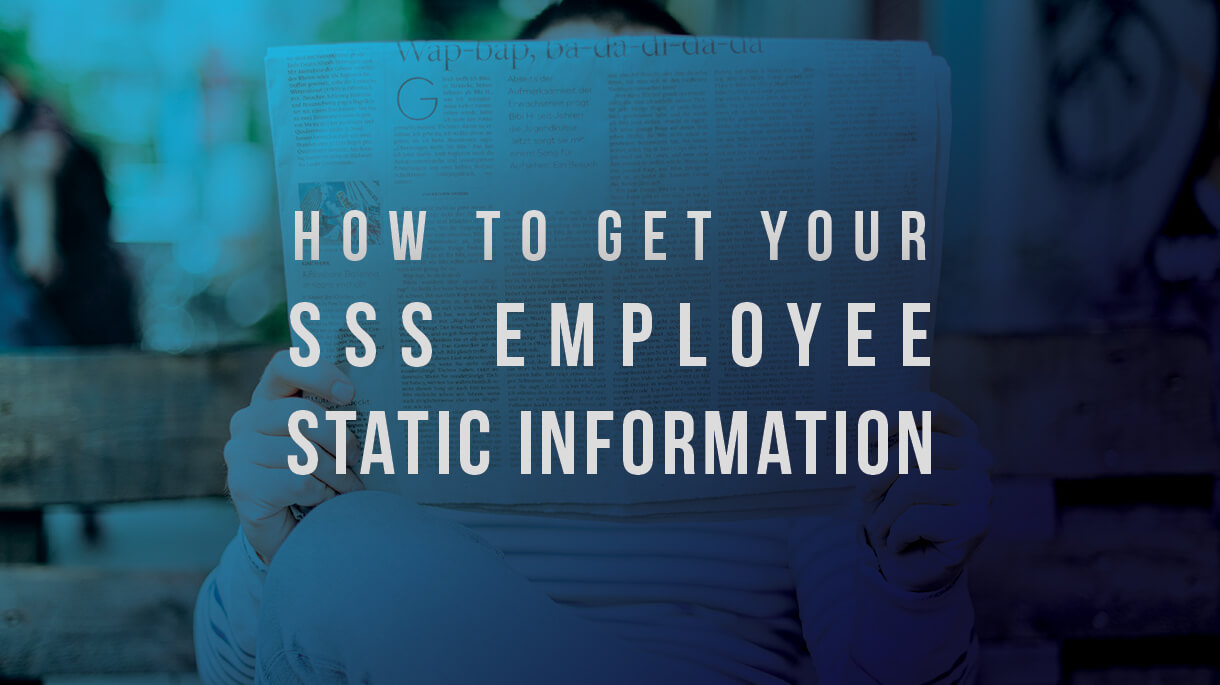
87 Comments
Meron na po akong sss number ng self employed po ako april 2012 so ngayon ng aapply po ako sa factory kailangan ko po mg submitt ng sss static information kailangan ko p o b kumuha sa offfice nyo ng ganon?
What if po nakalimutan ko rin po ang sss number ko kaya di akoa mka pag log in sa sss account ko. Paano ko po ba ma reretrieve ang sss number ko ?
helo po i really need help po… My online registration was always unsuccessful po ang reply sa akin ng system.. because of my name or birth date daw po.. but all the details i have given is the same with the application i send before. gusto ko po sana makita ang information ko so that i can correct if there is mistake.. thank you
Hi sir good day po..tanong lang po bakit wala akong inquiry tab sa sss website? internet explorer po ang gamit ko
Sir,
Nagtry ako mag register ng online account ko pero laging nag eeror us invalid email address.which is active naman po yung email ko
good morning po paano po gagawin ko di na ma open account na ginawa ko para maka print po ako ng static information? thank you po
pano po pag nkalimutan ko n po username ko po at pasword ano po gawin kilangan ko ngayon mag print ng static pra sa application ko pahelp nmn po pano marecover account ko,thank u po sa tututgon…
Wala po akong Makita na static form po, please update po
There is no Inquiry in the E-services. If you checked the web page of the SSS you can see there’s no Inquiry anymore. I’m having a hard time looking for Inquiry but I’ve seen none. Please update it!
Hello po, someone need your help. Something new ang site ng sss I cant access ng employee static information. Member details lng nakikita ko. Or saan at paano makikita or ano kaya gagawin ko sabe kase ng sss nung pumunta ako online. Kailangan ko pa nmn mgprint ng ganun 4 my new applied employer.
Static information
Dinglasa.roland@yahoo.com
Should I do the same in the Employment History?
Just go to Member Info -> Employment History and then Print?
I need my employment History record because I am applying for immigration to Australia or Canada.
I would like to ask about my sss employee static info. I’ve been waiting for almost a month now. Thank you for your response.
Good day. Need kupo kc ng sss static report. Kailangan ko pa po ba mag punta sa branch ng sss para po mkakuha .? Wla nmn po kc ko mkita sa sss nung nag online ako. Pahelp nmn po thanks
Hi ! It seems that the website updated already. No Static information.Hope you could look into this.We need it for work
This guide is no longer applicable on the current website. Static Information is not provided completely.
Good day! Same comment with the others po. How can we get the static information? Thanks
At this time it looks like BlogEngine is the top blogging platform out there right now.
(from what I’ve read) Is that what you are using on your blog?
Your website and application did an update. Can you also update your information here? It is not reliable anymore.
Please update the information.
i cant get my static cause for some reason i cant create my sss its always unsuccessful. its frustrating i just want my static?
Same concern here, currently SSS walk in processing requires last SSS# digit equivalent to what day you can only visit and transact. Back in 2019, I was able to acquire the static information thru a kiosk machine, that does not require queueing. Try calling your nearest SSS branch if their Kiosk machine is online, so you’ll be able to save time and effort, incase the machine is offline.
can i get my employee static and print
can i get my static print
I’d try to register on MY SSS so that I can log in on Membership because I need to have a copy of SSS EMPLOYEE STATIC INFORMATION. And I have my SS Number, and it is verified already. But, unfortunately, the email that the SSS sent said
Dear Ms./Mr. EISMA,
We regret to inform you that your registration on the SSS Website was unsuccessful due to the following reason/s:
You cannot register yet on the SSS Website due to your current membership status.
You cannot register on the SSS Website because no date of coverage is indicated in your SSS records.
that’s why it’s hard for me to register and log in
There is no drop down from eservices to show inquiry. There is a separate tab for INQUIRY. What is the next step?
Panu Po nakuha Ang statistic information pleaseee I need it ??
erlhynlimpin637@gmail.com
Good service
I want my static information
Good day, what if there’s no option of inquiry on the E-services?
kailan ko po malalaman kung na i post napo yung hulog ko self employee
Bakit po walang date of birth sa static report? Need ko po badly pls help
Static information
Hello po paanu po kung hndi ko na po alm ang number na ginamit ko po nung kumuha po ako ng ss po .
There no inquiry in my sss
Need ko po static contribution for employment, nagpunta na po ako sss pero sabi nila online daw?
Static
Static
How I get sss static information?
thanks you for much please
At isa pa po wala po akong mpagpipilian sa registers preferences po. Anu po kya ang ibang option po kasi kailangan ko na po kasi sa trabaho ung papel po na katibauan po na my sss na po ako
How is getting Page white Pleqse I.D
Robinson Las piñas city
I would like to register in SSS to get an SSS static record via SSS mobile application. Thank you
Pano ko makukuha yung static information ko
paano makakuha nang sss static to online
How can i get the static info? thank you
How can i get the static info? thank you
How can I get the statistic info? Thank you?
My contribution
How can I get my static information..thank u
Good day Po kokoha Po ako Ng sss A1 form
..
..How can I get my static information..thank u
How can I get my static history contribution without going to sss office?
Waiting for response
Thank you
Good day po. How to get sss static form?
Paano ko po makukuha or malalaman Yung record Ng hulog ko sa sss salamat
I would like to ask for my deceased mother’s SSS employment history. This is needed to process the death claim in Pag Ibig. Thanks!
Pano Ako makakuha ng ID SSS
Pano kopo makukuha ang static form ko at pano makalapag reset ng kapag nakalimutan ang user Id pero wala pang crn dahil wala pang umid id.
Maam good morning pwede mo required
When I click on E-services there is no Inquiry on dropdown. No options for Statistic Information on Inquiry tab too.
Ineed static
Static form
Good day po, Di ko po mabuksan account mo sa sss kylngan ko po kasi ng print out details requirements po sa inaaplyan kung trbho sana po matulungan nio po ako..
Pwede po kita tulungan sir
Sss static form
Pls kailangan ko po ng static info kailangan sa Trabant ko ..d ako makapag trabaho Kong wlang static
for my employee
Need Static info
static information
Thank you. This information is of much help for me. For this have been one of my requirements during my pre-employment days.
Sss payment history
Good day concern ko lang about sa sss account ko hindi kase ako maka pag register online incorrect maiden name lumalabas naka ilang try na ko need ko kase maka kuha ng sss statistic info need ko po kase sa trabaho
Static information
Inquire for static SSS
Get statistic information
i want to know may Employers contribution of may SSS
sss static form
Sss static
I need a SSS STATIC FORM
SSS static information
Hellow po need .I need a sss static form please.
To get my static
For work
How to get SSS static